Are you trying to backup your Minecraft world or move it to another device? You’re not alone. Many players are struggling with exporting their worlds in the latest Minecraft Bedrock 1.21 update.
As of version 1.21.40+, the Export World button no longer appears because of the new UI design. This change confused a lot of players who were used to exporting their worlds directly from the settings.
But don’t worry, there’s still a simple way to do it. In this guide, I’ll show you how to export world in Minecraft Bedrock 1.21 using an easy method that works perfectly on Minecraft Bedrock Edition.
Why Exporting Worlds Is Important
Your Minecraft world isn’t just blocks, it’s your time, creativity, and adventure. Backing it up is the best way to make sure you don’t lose it after an update or a crash.
By exporting your world, you can:
- Keep a safe backup of your builds
- Share your world with friends
- Transfer your world from one device to another
- Move your world to another Minecraft version
How to Export World in Minecraft Bedrock 1.21
Follow these simple steps to bring back the Export World Template button and safely save your world files.
Step 1: Download the “Export World Button” Pack

First, you’ll need a small pack that restores the missing export option.
This Export World Button pack adds the button back into your Minecraft Bedrock settings.
You can find the download link at the bottom of this page.
Once it’s downloaded, move on to the next step.
Step 2: Activate the Pack as Global Resources
Now that you’ve downloaded the pack, you’ll need to activate it globally so it works in all worlds.
Here’s how to do it:
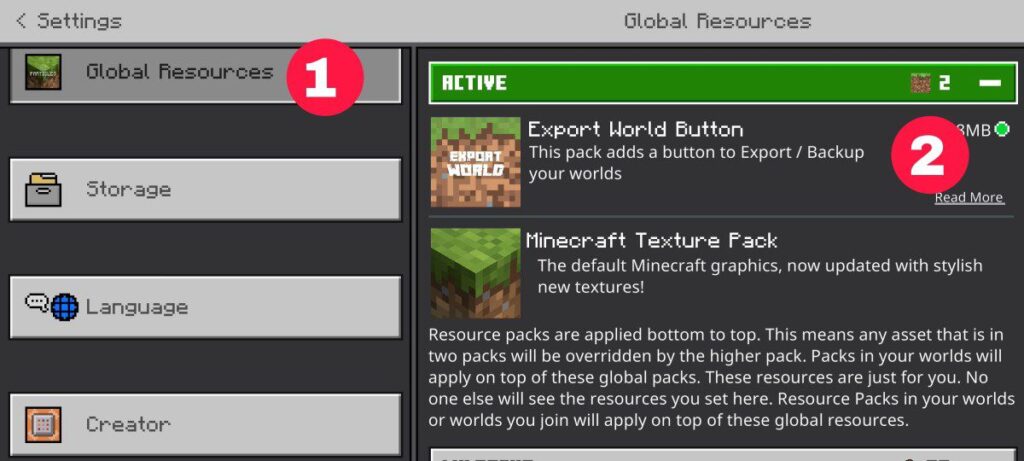
- Open Minecraft Settings
- Scroll down and tap Global Resources
- Find and activate the “Export World Button Pack”
After activating the pack, simply create a new world or load an existing one that you want to export.
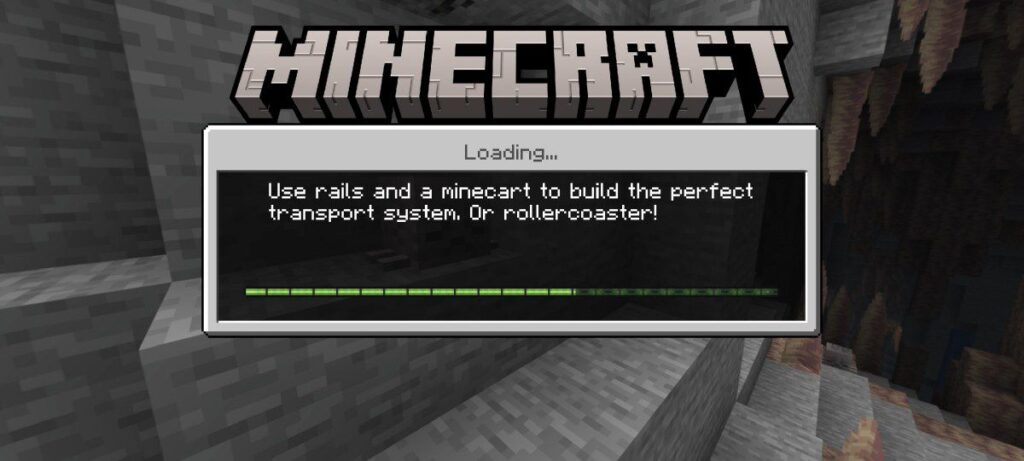
When your world finishes loading, open the World Settings.
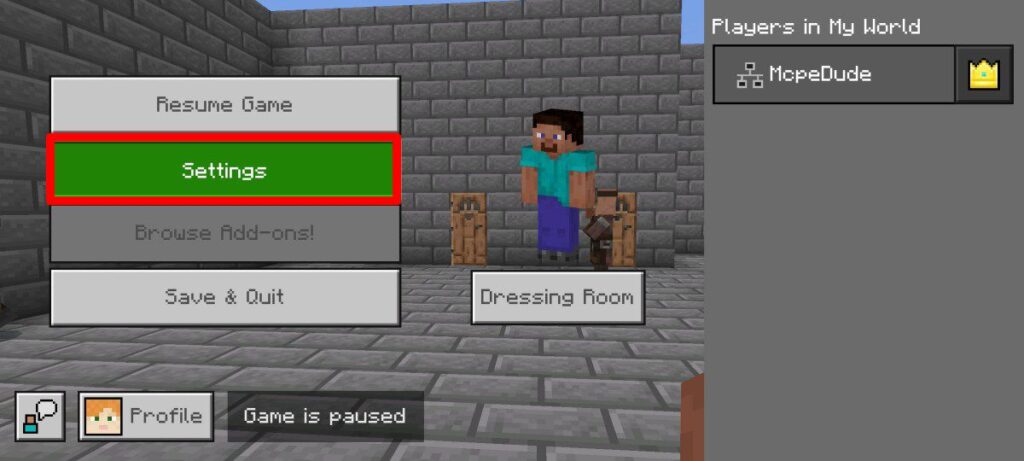
Scroll down, and you’ll notice a new button, the Export Template button.
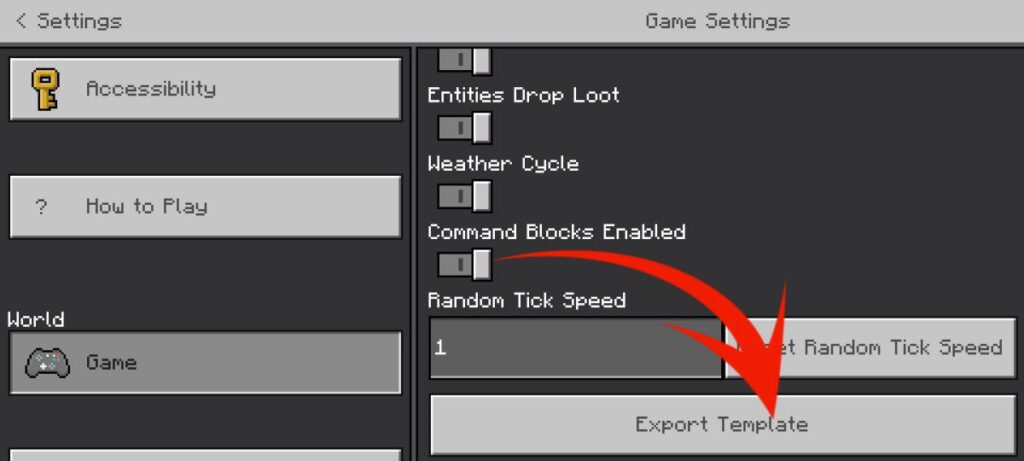
Tap on it, and a file picker window will appear on your screen.
Here choose the folder where you want to save your world and rename .mctemplate to .mcworld.
After saving, your Minecraft world will be successfully exported to your selected location.
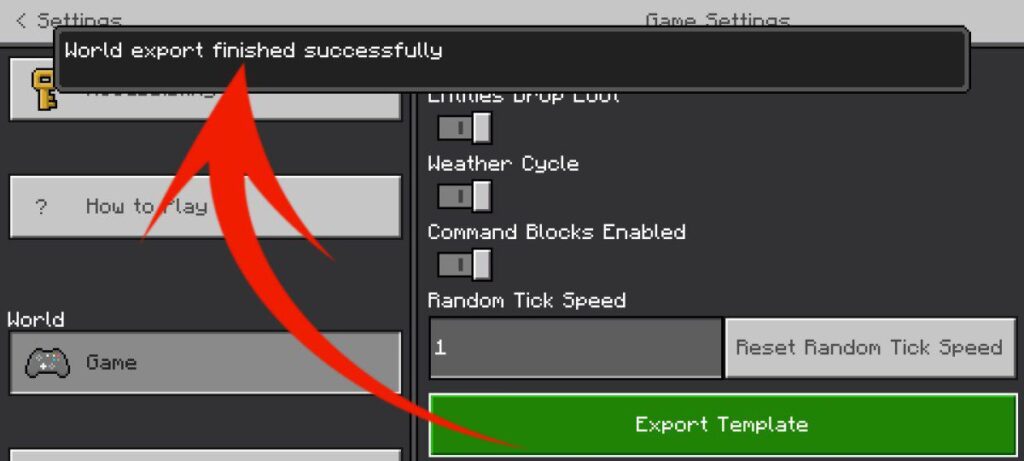
🎥 Watch the Full Video Tutorial
If you prefer watching instead of reading, here’s a short video guide that shows exactly how to export your world in Minecraft Bedrock 1.21:
Common Mistakes While Exporting Worlds
Even though the process is simple, a few common mistakes can cause issues.
Here’s what to watch out for:
- Pack not activated globally: Some players forget to enable the Export World Button pack in Global Resources. If it’s not active, the button won’t appear in the world settings.
- Trying to export before loading the world: Make sure you load your world first. The export option only appears after the world has fully loaded.
Tips for a Safe Export
- Always double-check that your storage has enough space before exporting.
- Keep a copy of your world file in Google Drive or Dropbox for extra safety.
- If you’re transferring between devices, make sure both versions are compatible.
FAQs — Minecraft Bedrock World Export
Where do exported worlds go in Minecraft Bedrock?
When you export your world, Minecraft saves it as a .mcworld file in your chosen folder. You can move this file anywhere — even to another device.
Does this method work on iOS and Android?
Yes! The Export World Button Pack works on both Android and iOS versions of Minecraft PE.
Can I import my exported world later?
Absolutely. To restore your world, simply tap the .mcworld file, and Minecraft will automatically import it back into your worlds list.
Is this method safe?
Yes, it’s completely safe. The pack doesn’t modify your game files; it only restores the missing Export button using UI scripts.
Final Words
And that’s it! Now you know how to export world in Minecraft PE 1.21 using the Export World Button pack.
It’s quick, simple, and works great on Minecraft mobile as well as other Bedrock platforms.
If you’re planning to move your world to another phone or tablet, this method will save you a lot of time.
👉 Download the Export World Button Pack from the link below and start backing up your favorite worlds today.
I have model gun for minecraft
Attack on Titan